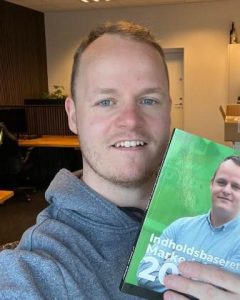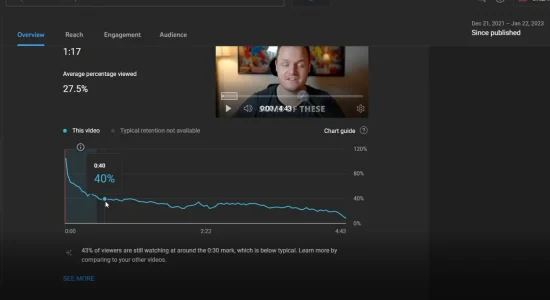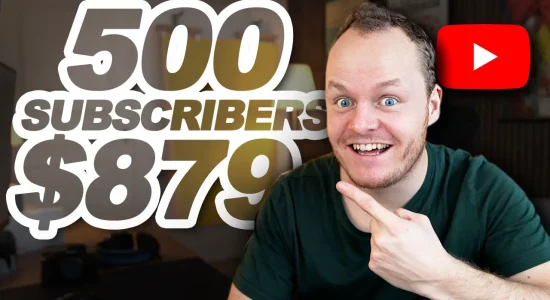YouTube thumbnails are what your viewers first see when they visit your channel and hence play a crucial role in whether or not they click or ignore your videos. High-quality video thumbnails will get you more views, whereas blurry thumbnails will hurt your channel.
Your YouTube thumbnails may look blurry because of bad video quality, low image resolution, too many elements, complicated fonts, or a user glitch. Depending on the cause, fixes may include enabling custom thumbnails and creating high-quality videos.
In this article, I’ll take you through the common reasons why your YouTube thumbnails appear blurry and how to make them clear. I’ll also give you tips for creating a thumbnail that drives video views.

5 Reasons Why Your YouTube Thumbnails Are Blurry
Spending hours making, editing, and uploading a new YouTube video only for the assigned thumbnail to end up blurry can be pretty frustrating. I mean, would you click on a video with a low-quality thumbnail? I wouldn’t because I’d assume the video’s quality is just as wanting.
So what causes blurry thumbnails?
#1 Uploading Poor Quality Videos
Usually, when you upload a new video, YouTube gives you a choice of three auto-generated images to use as your video thumbnail. In my opinion, these thumbnails don’t accurately reflect the content of my videos, so I create custom Youtube thumbnails instead.
Be that as it may, let’s say you go with one of YouTube’s suggested thumbnails. But once added, you notice the thumbnail is blurry. Why?
Well, chances are the video you uploaded isn’t high definition (HD)—hence the thumbnail will also have a lower than ideal resolution and quality.
If your YouTube video isn’t at least 1080p, it’s unlikely that the generated image will be of high quality, especially after being resized to thumbnail size.
#2 Using a Low-Resolution Custom Thumbnail Image
Assuming you decided to make your own carefully designed thumbnail rather than choosing an auto-generated thumbnail. But upon uploading it, it appears blurry.
The likely explanation, in this case, is that your custom image isn’t high in resolution. And when you scale an already low-quality image to thumbnail size, it becomes even more blurry.
#3 Too Many Elements in the Thumbnail Image
What if you use a high-quality image and the thumbnails still turn out blurry? I’ve had this happen once or twice.
When designing a custom YouTube thumbnail, you have unlimited creative freedom. So you may be tempted to incorporate as many catchy elements as possible to attract more viewers.
But too many elements in your thumbnail image can compromise image quality when resized to a smaller size. And while visual elements like texts and colors draw attention, adding them in excess makes your thumbnails exhausting for viewers to perceive.
#4 Using Overly Complex Fonts
Many YouTubers add text to their YouTube thumbnails to give their viewers a preview of what’s to come, as seen here on my YouTube channel. And while the additional information can help grab attention, using the correct font is just as crucial.
Some stylish and loud fonts look great but may be hard to work with, appearing blurry in thumbnail size. The goal is to have the text on your thumbnail image be clear at both a large and small size.
Play around with different fonts and choose one that is clear and easy to read from afar. To test this, once the image is ready, zoom out as much as possible to see how the text holds up. Does it get blurry or remain clear?
If there’s not much quality loss, you can safely assume that the text will be just as sharp and clear when scaled down to thumbnail size.
#5 YouTube User Glitch
If your YouTube video and custom thumbnail image are both high quality, but the thumbnail is blurry, a user glitch is likely the culprit. In which case, your video thumbnail will appear blurry to you but not to other YouTube users.
So before you start worrying about resizing or recreating your thumbnail, ensure it looks blurry to everyone else, not just you.

5 Easy Fixes for Blurry YouTube Thumbnails
Now that you know some common reasons why your YouTube video thumbnail might be blurry, how can you quickly resolve these issues?
Here are some tips for ensuring your thumbnails don’t appear blurry on YouTube.
1. Upload High-Quality Videos
If you use auto-generated YouTube thumbnails, it’s best to upload high-quality videos. This way, the screenshot images used as the video thumbnails are also HD.
High-quality videos will also garner your YouTube channel more views as people want clean, crisp, sharp videos—no one wants to suffer through blurry, low-resolution videos.
To check/change your video quality:
- Go to your channel.
- Click on “VIDEOS.”
- Play the video whose thumbnail appears blurry.
- Once the video opens, pause it.
- On the bottom right corner of the video, click the settings icon (⚙️).
- Click “Quality” on the pop-up box that appears.
- Set your video quality to at least 1080p for a high-quality auto-generated thumbnail.
If you can’t change the resolution to 1080p, your video isn’t HD. Consequently, the automatically generated thumbnail is unlikely to be high-quality. In this case, I’d advise creating your own click-worthy YouTube thumbnail.
2. Use High-Quality Images
If you’re thinking about making custom video thumbnails, your best bet is to use high-quality images.
You can find high-quality royalty-free images on the web, but it’s best to use original photos that accurately portray your video content. Doing so gives your videos an authentic touch, which can help get you more viewers and subscribers.
I take stills while shooting my videos using a high-resolution camera and use the photos to create non-blurry original thumbnails. In addition to using high-quality images, I also employ these tips to make my YouTube thumbnails even more click-worthy:
- Ensure you have proper lighting and get the best angles, as these details stand out when the image is scaled down.
- Use eye-grabbing colors and textures but don’t go overboard.
- Include a face conveying the emotion behind your video—typically of the person featured in the video. This will make your videos more relatable to your audience.
- Add fewer elements and try contrasting them with each other to make your thumbnails stand out.
Allow me to further insist on using thumbnails that accurately represent the content contained in your videos. While clickbait thumbnails may work initially, depending too much on clickbait is a sure way to lose social media followers on any platform.
3. Utilize a Few Elements When Designing Thumbnails
Having settled on a thumbnail image, you can use photo resizing software to resize the photo. I use YouTube’s custom thumbnail best practices as a guide. For instance, they recommend the thumbnail:
- Have a resolution of at least 1280×720 pixels with a minimum width of 640 pixels.
- Be uploaded in an image format like JPG, PNG, or GIF.
- Not exceed 2MB in size.
- Use a 16:9 aspect ratio.
Following these recommendations will ensure your YouTube videos have the perfect thumbnails. Keep in mind working with a high-quality image will reduce the amount of editing you have to do.
Additionally, avoid packing a lot of different elements into your thumbnail design. The best practice is to keep it simple; otherwise, your audience may be unable to read text or see images clearly.
Design your thumbnails such that they have no more than three eye-catching elements. With fewer elements in your design, you’ll be able to make them bigger, which will further help grab your viewers’ attention.
4. Change Your Font
Sometimes it’s the text heading on your YouTube thumbnail that’s blurry, not the image itself. In such instances, I’ve found one of two things works: resizing or changing the font.
I understand wanting unique-looking thumbnails to make your videos stand out. But some fonts—especially free fonts downloaded from the internet—are just too elaborate. As a result, they appear blurry when you resize your custom image to thumbnail size.
Admittedly, choosing a font for your YouTube video thumbnail is no easy task. However, in my experience, you can never go wrong with a simple but bold font. If you find your preferred font is bothersome, change the font size or the font altogether.
5. Sign Out of YouTube
As previously mentioned, your YouTube video thumbnail may appear blurry due to a user glitch, where the thumbnail looks perfect to every YouTube user but you.
To confirm whether a particular video thumbnail looks blurry even to the public, log out of your YouTube account and search for the video in the YouTube search bar. If the video thumbnail that appears in the search results is not blurry, there’s no cause for concern.
You can also browse YouTube in incognito mode (private browsing) instead of logging out of your account.
Creating the Perfect YouTube Thumbnail
Using high-quality thumbnails is not the only way to boost viewership on YouTube. That said, thumbnails are the first point of interaction between your audience and your content. So a video thumbnail can either hurt or help your YouTube views.
If you don’t know where to start, here are some ideas to get you started:
- Capture a still image from your video. If your video is high-quality, consider taking a screenshot of any frame of the video that appeals to you and use it as your thumbnail image.
- Put a human face in the thumbnail. Facial expressions are a gateway to human emotions. So a human face in your thumbnail design can help foster a deeper connection with your audience, boosting views.
- Add engaging text headings to your thumbnails. I’ve talked about how your font choice can affect your thumbnail quality. But even a good font can only achieve so much if the text is bland. Ensure any thumbnail text is engaging enough to convince people to click on your video.
- Play around with different colors and textures. Use color and texture to draw attention to specific areas of your thumbnail. For instance, you can add a colorful background to thumbnail text or use bright-colored text on a plain background.
Blurry YouTube Thumbnails: Common Causes and Simple Fixes
The table below summarizes possible reasons for blurry YouTube thumbnails and the best possible solutions.
| Causes | Fixes |
| Poor quality video (below 1080P) | Always shoot high-quality videos, so your auto-generated video thumbnails are just as good quality-wise. |
| Low-resolution thumbnail image | When making a custom YouTube thumbnail, use a high-resolution image. YouTube recommends using images with a resolution of at least 1280×720 pixels. Ideally, your thumbnail size should be at least 640 pixels wide and less than or equal to 2MB. |
| Too many elements in the thumbnail | Use no more than three elements in your thumbnail design. Stuffing your thumbnail images with too many elements in a bid to stand out can cause the image quality to suffer when you reduce the image size. |
| Complicated text font | If your font is rather intricate, scaling it down to thumbnail size can cause it to become blurry. Also, when you enlarge some fonts in the design process, they lose quality when you resize the image to fit YouTube thumbnail dimensions. |
| User glitch | Your video thumbnail may appear blurry to you but clear to other YouTube users due to a glitch. To see what others are seeing, log out of your YouTube account and search for the video in the YouTube search bar. The thumbnail might look high-quality. |
Final Thoughts
Your YouTube thumbnail can appear blurry for various reasons, and determining the cause and finding a solution as quickly as possible is crucial.
You see, a thumbnail is like the cover of a book—its purpose is to attract eyeballs and then get those people intrigued enough to watch your video. So blurry thumbnails will dissuade people from watching your video, which can lower your Revenue Per Mille (RPM) over time.
Fortunately, there are easy fixes for blurry YouTube thumbnails. In fact, sometimes the image may look clear to others, but a glitch makes it appear blurry in your account.